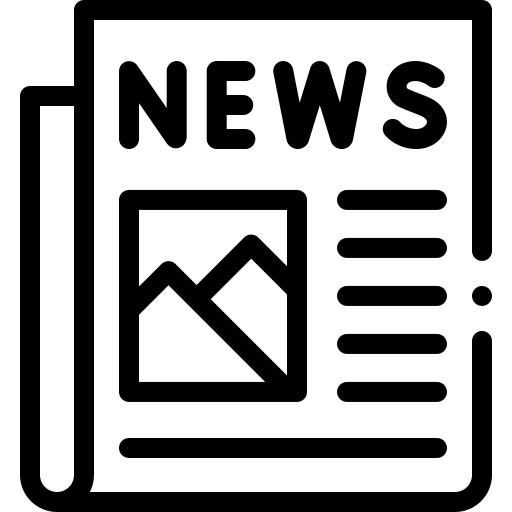Event Promotion Services for Your Brand
Whether you've already secured a venue for your event or you're organising a pop-up for a client, we're here to help you generate buzz and get the attention your brand deserves. Our comprehensive promotional services are designed to turn heads and ensure your event stands out.
With our in-house events portal, voucher promotion tools, informative blogs, targeted email campaigns, and active social media platforms, we have the resources to amplify your message and draw the right audience to your event. From creating excitement around the event to driving foot traffic or online engagement, our team knows how to get results.
We offer tailored promotion strategies that highlight the uniqueness of your event, ensuring it resonates with your target audience. Whether you're planning a product launch, a pop-up shop, or a special event, we'll help you build the exposure needed to make it a success.
Let us help you elevate your brand and create lasting impressions with our expert event promotion services. For more information or to discuss your next event, get in touch by emailing us at hello@poptup.co.